How to Get Around a Paywall and Read an Article for Free
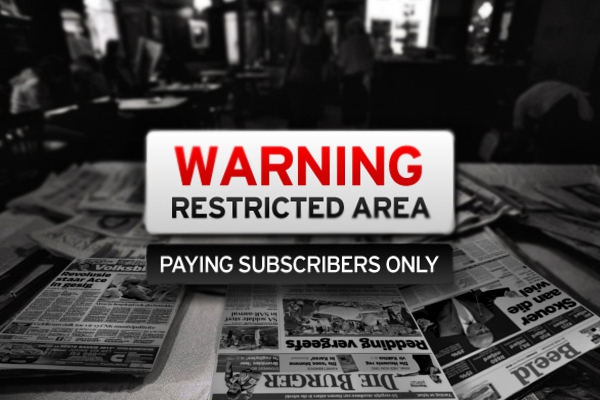
The majority of us have done it previously. Countless websites have implemented paywalls in recent years: if you want to access their articles, you must sign up and pay a monthly charge. Some websites have a "metered" paywall, which means you can read a set number of articles for free before being asked to pay, while others have a hard gate, which means you must pay to access even one article.
Paywalls are usually found on news websites, owing to the fact that relying solely on advertising revenue is no longer practical, and news organizations are pursuing more direct revenue streams such as monthly subscriptions. Of course, we're not opposed to paywalls, and you presumably aren't either. You should definitely pay to read articles if you can afford it. However, whether you've forgotten your password, haven't saved it on your phone, are in a hurry, or are simply short on cash and promise yourself that you'll subscribe later, there are various ways to circumvent paywalls on the internet.
Some of these solutions may work today, but that may change in the future as websites crack down on bypass methods. I hope you'll support the websites you read by signing up for memberships, especially your favorite local news organization, but if you can't right now, here are some of the greatest ways to get around paywalls online.
Jump to
- Request a Free Trial
- Copy and paste the headline into Google
- Consider using a Facebook redirect
- Paywalls can be bypassed by using Twitter's URL shortener.
- Experiment with browser add-ons
- In your browser, disable JavaScript
- Make a few changes to the website's parts
- Open the link in a private window
- Make use of an annotation service
- Use a site like Pocket, Instapaper, or Outline to save your readings for later
Request a Free Trial
The first and most basic way to avoid paying for these paid publications is to obtain a hands-on trial version of their publications. Typically, most periodicals provide some form of trial version, which may be useful for a week or more. Some even offer a 30-day trial, after which you may either log in with a different email and start the trial over, or use a different browser, however the latter technique may not work on all publications. Also, make sure to cancel your trial version before it expires; otherwise, your subscription will automatically renew and you will be charged a premium
Copy and paste the headline into Google
The simplest solutions are frequently the finest. There are numerous paywalled websites that have an arrangement that allows individuals who arrive via Google search to view their articles for free. Your first step should be to copy the headline and paste it into Google's search field. The article should be the first result, so simply click on it to read it for free.
Consider using a Facebook redirect
Some paywalled websites allow Facebook readers to access content for free, and the strategy works even if you don't have a Facebook account. To do so, open the article you wish to read and navigate to the address bar of your computer browser. Now copy and paste https://facebook.com/l.php?u= Enter the URL of the paywalled content and open the page This will take you to a Facebook redirect page, where you may click Follow Link to view the website. The formerly paywalled content should now be free to read.
Paywalls can be bypassed by using Twitter's URL shortener.
Many social networking apps, such as Facebook, Instagram, and Twitter, have their own in-app browser that loads URLs. When we tweet a URL, Twitter, on the other hand, uses a URL shortener. Because the characters in a single tweet are limited, Twitter shortens the URL to reduce the number of characters utilized when sharing the URL in a tweet.
However, it's worth noting that any premium publication's shortened URL that begins with t.co opens as a full article, even if your free trial limit has been used up.
Also, you don't need to tweet any article to receive the abbreviated link; simply copy the URL from the browser and paste it into the tweet; don't click the tweet button until Twitter has processed and shortened the URL. Below is a step-by-step approach to using Twitter to read articles.
- Open your browser and go to the paid content you'd want to read.
- Now, copy the URL of the article from your device's address bar.
- Go to the messages section in the Twitter app or on the website.
- After clicking the New Message icon, look for your own Twitter account.
- After that, simply copy the URL and send it to yourself.
In your Twitter DM, you'll now see the shortened URL, as well as the article title and thumbnail, as well as the metadata. Simply click the link to be sent to the publisher's website, where you should be able to read the entire article without any restrictions.
Experiment with browser add-ons
On a computer, there are a few browser extensions that allow users to bypass paywall subscriptions. The extensions simply disable paywall scripts and loadings that request membership, among other things. As a result, with the help of these extensions, you can read the articles for free.
On the other hand, several browser add-ons, such as Bypass Paywalls for Firefox, are available. It enables you to bypass paywall prompts from a variety of premium publication websites that provide high-quality material but are frequently charged. This strategy allows you to browse articles from up to 90 different websites.
Below is a simple tutorial on how to install browser add-ons and then use them to bypass paywall articles.
- Open the Firefox browser on your computer and go to the Github project releases page.
- Now, get the most recent version of the add-on and install it. This will add the add-on to your Firefox browser automatically.
- Finally, you can personalize the add-on to meet your specific needs. To customize, go to the Firefox menu >> Addons>> Extensions, then select Manage from the three dots beside the browser add-ons.
In your browser, disable JavaScript
Some websites utilize JavaScript to hide content behind paywalls, which you can avoid simply disabling JavaScript in your browser. It is important to note that deactivating JavaScript can (and will) disrupt most websites—some may not allow you to access comments, while others may not load at all. However, if you only need to read the post's content, it's worth a shot.
You should ideally use a separate browser for this so you don't have to continually activating and disabling JavaScript. Once you've decided on a secondary browser, read our guide on disabling JavaScript in multiple browsers.
Make a few changes to the website's parts
If you know a little HTML and CSS, you can use your browser to change elements to get around some paywalls. You're just altering the page to remove the banners that hide content behind a subscription. It's similar to opening the curtains to show a beautiful vista outside your window.
It works on some websites, but others have installed a hard barrier that only allows you to view the content if you have a paid account. Still, it's worth a shot to see if it works:
Right-click the banner directly below the last visible sentence of the article on any page and select Inspect Element. This will launch a console where you may look for and hide or edit the objectionable parts. The specific element varies by site, though it's usually branded display, paywall, or subscribe. On Reddit, there's a cool GIF that tells you how to do it.
Open the link in a private window
Some newspaper websites, such as The Washington Post or The New York Times, allow all readers to view a limited amount of premium articles for free, but they may track you using your browser's cache or cookies.
So, if you use incognito mode to read their articles and premium postings, they won't be able to track you because when you shut the tab in incognito mode, all cookies are cleared. Also, make sure you haven't logged onto their website using your account; otherwise, incognito mode won't work because your account would be used to monitor you.
So, the next time you come across a tantalizing article that you want to read but it's only available to paid subscribers or members, you may always use the incognito mode option.
Make use of an annotation service
Annotation services enable you to eliminate the clutter from websites and add notes or highlights in the same way that you would in a physical book or magazine. Some of these services can be used to circumvent certain paywalls. One such service is Outline.
You can go to the Outline website and paste the paywalled article's link. To let the site do its thing, click Create Outline. You'll be directed to a new page that loads the complete article, allowing you to bypass the paywalls. Outline generates a new URL for each article you try to view via its website, so bookmark these for subsequent reading.
Some websites have prohibited Outline from accessing their websites, and if the service is unable to display the article, you can use a URL shortener such as is.gd as a workaround. To get around the block, simply put the shortened URL into Outline.Use a Read later service like Pocket, Instapaper or Outline
Use a site like Pocket, Instapaper, or Outline to save your readings for later
The read-later feature works similarly to Kindle or Netflix downloads. You usually download the content ahead of time and then watch it when you are not connected to the internet because it has been downloaded to your device. The read-later service, likewise, allows customers to peruse the information without being distracted. These services disable all of the webpage's extra UI, leaving only the content to be read.
Most publications that wish to charge money to read articles employ a paywall popup banner that blocks the visibility of the content; however, if you utilize the reading mode, the paywall popup may be blocked and you may be able to see the article you want to read clearly.

Comments